This is a blog post by Drea Knufken.
Desktop software may soon be a thing of the past. This is especially true in collaboration applications–the kind project managers and work groups use. Web-based solutions from SaaS (Software-as-a-Service) providers are quickly replacing networked office servers. The reasons are compelling. To name a few:
* Secure, remote access from anywhere with an Internet connection
* Lower software costs
* Little to no setup costs
* No need for technicians to setup
* No long-term commitments
* Centralization
* Compatible with any operating system
* No updating
* No patching
* No backing up
* Add new users instantly
* No computer dependence
What are My Options?
Ready to try a web-based approach? You have a boatload of options. To give you an idea of what’s out there, we’ve reviewed ten of the best applications available. Some of these applications are best suited for project managers. Others are for more generalized corporations. Still others are best for big business. Pick the one that best suits your needs–and try before you buy.
10. Socialcast
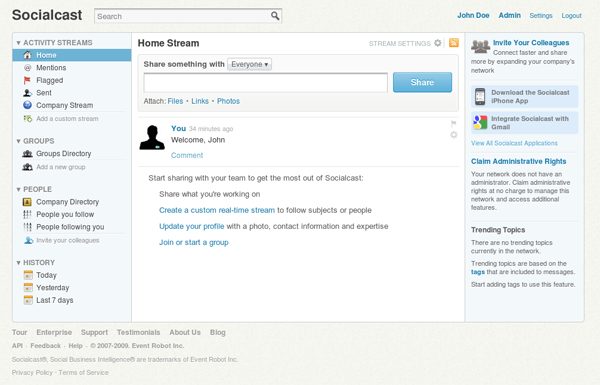
Features:
* Microblogging
* Group creation
* Company social network
* File attaching
* Email integration
* RSS feeds
Pros:
* Creative setup process
* Clean, simple interface
* Very easy to use
* Well-executed microblogging
* Desktop, mobile clients
* API
Cons:
* Extremely limited functionality
* Not much business use
* Could be less productive to use
* No outsider integration
Overview:
Socialcast is dubbed a “microblogging” application. The homepage has a non-traditional, in-your-face design. Socialcast makes it easy to navigate through their homepage to discover everything their software can offer. Instead of wasting time reading, I simply enter my work email address, press one button, and my private network is created. (If someone already created a network for your business, you’ll join it after confirming your email address.)
I follow a link to my network via email. Next, I have to enter my personal and work information, as well as optionally invite other users I work with, below, for, etc. This helps to easily create an organized network within your company. After finishing these quick steps, I have the option to download their desktop client (Adobe AIR; pretty neat).
Upon entering the application for the first time, I’m greeted with a very airy, open interface that reminds me strongly of the iTunes layout (wonder if that was on purpose). I’m hit with two assumptions right away. One, as they obviously stated, this application is completely microblogging/Twitter-centric. Secondly, it doesn’t seem like this does much more than that.
While there is detailed profile information, social aspects, groups, etc, I don’t see any features that are really business-focused. That makes me think. Why would I want this in my business? Yes, it does act as a much better communication tool as opposed to email. But it doesn’t seem like its aim is to do that because it floods your inbox with updates for every possible action (option to disable). And if you’re going to introduce a communication tool for your business, why not have the functionality to handle tasks, events, wikis, organized files, project collaboration, CRM, etc.?
I continued to spend some more time using this application but simply couldn’t find anything else to do with it. If you’re looking for a real bare-bones way to communicate in your office, then maybe this could work for you. This “basic” service (vs. the enterprise package) is free and available to an unlimited amount of users. I would recommend testing out a few others before really committing your time and resources to an application as bland as this.
Price:
Free for basic use (unlimited users). Must call for the enterprise pricing.
Reviews:
* AppAppeal: Socialcast Review
* Socialcast is FriendFeed for your business
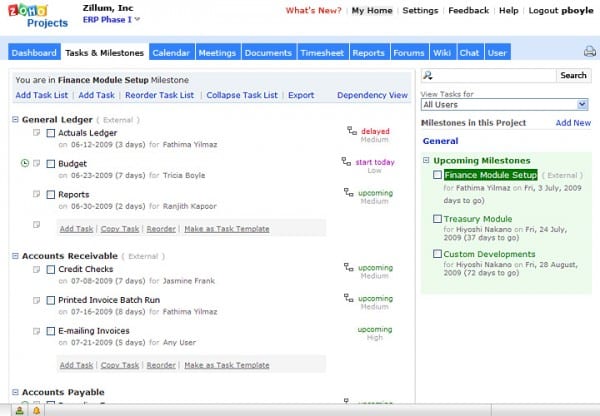
Features:
* Task lists
* Overviews of task dependency
* Project milestones
* Streaming project activities and status messages
* Calendar
* Folders
* Integrated with Zoho Office
* Forum discussions
* Wikis
* Chat rooms
* Project reports (Gantt charts)
* Timesheets
* Integrated with Zoho Invoice
* RSS
* SSL support
Pros
* Great features for project managers
* Good, detailed task lists
* Strong calendar feature
* Milestones
* Gantt charts
* Good for small businesses or contractors
* Invoicing
* Pretty useful for a free software
Cons
* Not very organized or intuitive UI
* Interface isn’t that pretty
* Not very customizable
Overview:
Zoho Projects’ homepage is busy and kind of cluttered. This is a theme that continues into the application itself. After choosing a username and password, you enter the URL you want to use for your project. Before getting to the main dashboard, you create your project name and description. Add client names and users on that first page.
Now your dashboard appears. There’s a big profile picture of you (anonymous until you enter a real image) on the left hand side. On this page, you can update your own status and read the status updates of others. The updates are intuitive, saying what you did in a short sentence. I did notice that the system was a little slow when I made changes.
Besides your dashboard, there are 10 tabs. They are: Tasks & Milestones, Calendar, Meetings, Documents, Timesheet, Reports, Forums, Wiki, Chat, and Users. Initially, it looks like a lot of features are haphazardly put together. In the free version we tried, you can’t pick and choose which features to display on your dashboard. It would be nice to customize the clutter out of this setup, but you can’t. Here are some of the highlights:
Tasks & Milestones: When you enter a new milestone, you can flag it to choose whether to make the milestone internal (private) or external (visible to other users). Task lists are similar, with advanced options like start/end date, priority (none to high), and % completed (from a dropdown menu). You can reorder, delete, or copy the tasks once they’re on your list.
The calendar is customizable–it will show tasks, milestones, and/or meetings based on your selections. The meetings section is pretty basic, but does include repeats and participants. The Documents page lets you share documents. I didn’t test it, because I was using the free version. According to the Zoho Project demo, you can store and organize your files in a central area. The system is compatible with ZohoDocs and Google docs. It includes version management, tags, and folders. The program also lets you preview images, add links, and notify users of updates.
Timesheets also aren’t included in the free version. Here’s what the demo says. You can go to a date on your calendar, click on a timesheet icon, and enter tasks, duration, and billable/non-billable on the right sidebar that appears. If you want, set a timer to automatically log your time. You click on the timer to start and stop it, then your time automatically records on your calendar. Finally, you can create an invoice from timesheet from “Create Invoice” link. That’s a perfect feature for contractors or small business owners working with remote vendors or clients.
The Reports section automatically generates a Gantt chart based on your open tasks. You can customize your chart and upload statistics by user or folder. The Forums page lets you build your own forum, by project. The wiki sums up your changes to the pages in your project. It would be nice if the wiki were more customizable. Next comes the Chat page, featuring a pretty basic chat window that allows you to send files, too.
Onto the Users section. List users here, either as project or client users. At the right, there are settings, support, and help tabs. In settings, there are two tabs: General Settings and Company Profile. In general settings, you enter your own name, nickname, job title, and phone numbers. In company profile, you enter your company’s website, address, timezone, and name. Finally, in Setting, you adjust your task lists and templates.
Overall, there’s a tendency for the same function to appear in more than one place, making the UI a bit unintuitive. It’s hard to get used to. Also, if you navigate into your profile, you get a whole different profile menu. It’s not your dashboard. When I did this, it took me a few tries to even figure out where my dashboard went and how to get back to it. Also, things aren’t very customizable—take it as it comes.
The chat, invoicing, and forum features make this application great for small businesses and independent contractors, especially those working remotely. The Gantt charts, milestones, and a few other features make it good for project managers, too. If they fixed the bulky interface, it would make a big difference.
Pricing:
* Free version for one project only.
* Standard $12/month
* Express $20/month
* Premium: $35/month
* Enterprise: $80/month
Reviews:
* TechCrunch: ZohoProjects challenges Basecamp on project management
* SmallBizTrends: Review of Zoho Projects: Project Management Tool
* CIO: Kiss Microsoft Office Goodbye: Three Alternatives to Office 2010
8. PBWorks
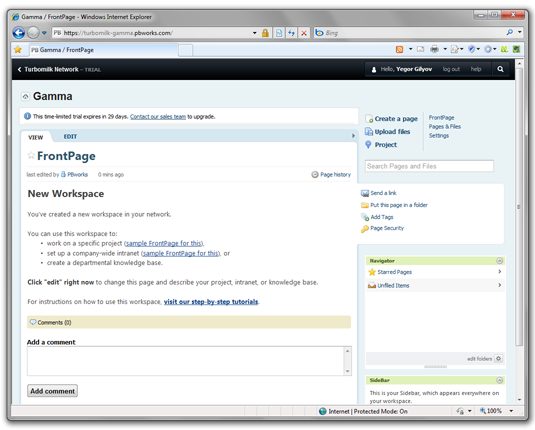
Features:
* Collaborative page editing
* Audit trail / activity feeds
* Document management
* Projects
* In-depth security and permission options
* Versions for different businesses
* Tagging / folders
* Search
* Real-time collaboration
Pros:
* Massive customer base
* Sleek, rich interface
* API
* High-end customization
Cons:
* Confusing to learn
* Expensive
* Seems geared to big businesses / enterprises
Overview:
PBWorks originally started out as PBWiki, strictly a hosted wiki service for businesses. Now, they’ve made the leap into full business and enterprise collaboration services.
Their company website features a minimalistic, sleek design. Things got more confusing once I found that there are editions for personal use, business use, academic use, legal use, and so on. It’s assuring to know that they offer these custom solutions to make their applications a better fit, but it might be a little intimidating if you’re just a typical small business looking for an app. The features page seems to be missing some detail as it doesn’t really explain what you’re getting in a straight-forward manner.
The only thing I found about pricing or packages was that it’s $20/user per month. But there’s a big ‘Free Trial’ button…let’s check that out. After completing the first page about myself and my business, I’m given the option to have a rep call me and walk through their business edition with a custom demo (30-40 minute long call), or simply go to the free trial. Free trial it is. After finishing the registration, they remind me that my “PBWorks network is made up of workspaces, a collection of documents about a specific topic, like a project (I’m) working on. Each workspace contains pages. Create and edit workspace pages to store content about the topic (I’m) working on.”
The application interface has a very sleek, simple design to it, which I like. A quick browse of the settings shows some in-depth customization abilities, as well as information about some real-time collaboration tools they offer. I also notice the widget at the bottom where you can open a live chat at any time. Very nice.
I enter the free trial workspace they created for me to get an idea of what this application really does. Again, the interface is beautiful but there’s a problem. I’m confused and intimidated. I don’t know where to start. There are 27 sections and even more buttons. At this point, I’m not sure what creating a “Page” even does. I finally find a button to start a project, but I’m not sure if that’s part of this workspace, or part of this page, or where it really belongs.
Clearly, this application is powerful. It’s loaded with features and widgets. But it’s confusing at first. Perhaps a video or documentation would have given me the clarity I needed to use this in the first place.
Maybe it’s just me, but I just don’t like the segregated workspace/page system. I know this review didn’t explain much but I couldn’t come up with much myself without doing serious homework. I would suggest running through the free trial yourself or watching some of their videos.
Price:
$20 a user per month? Not much pricing information included on the site.
Reviews:
* Looking for an alternative to Basecamp: review of PBworks Project Edition
* AppAppeal: PBWorks Review
7. Onehub
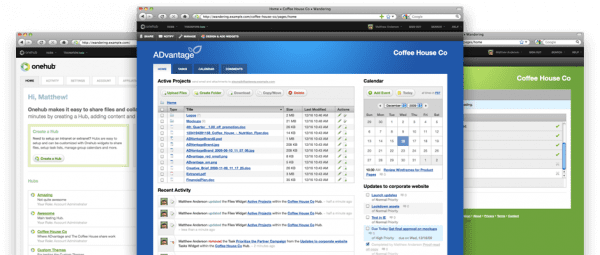
Features:
* Folders / Tagging
* Comments and tags
* Previews
* Shared calendar
* Task list
* Wikis with rich text editing
* Multimedia file storage and hosting
* Customization and branding for emails and workspaces
* FTP / email integration
* Search
* RSS
Pros
* Fast
* Intuitive, simple interface
* Very customizable, using widgets
* Lots of private/public settings
* Lots of personal attention from staff after you sign up
* FTP access is flexible, useful, and fast
* Good customer service
Cons
* Annoying activities updates
* Search could be better
* Limited functions—not great for project managers
Overview:
Onehub’s homepage is clean and relatively intuitive. But the standout design of Onehub’s “Hub” system doesn’t become apparent until you log in.
Signing up is really easy. Fill in your time zone, confirm your Web address, and customize your Hubs (workspaces). You customize by choosing a color scheme, giving it a name, and branding your Hub with your company’s logo. This is the first of several touches that makes Onehub ultra-customizable.
The dashboard interface is clean and simple. There are four tabs: Files, Tasks, Calendar, and Comments. Farther away from those tabs, there are four more tabs: Share, Notify, Manage, and Design & Add Widgets.
The first page on your dashboard is called Files. It gives you the option to upload, download, copy, or move files. You can also create folders. The file I tested uploaded almost instantly. The fact that you have to press the Upload button twice to get your file uploaded is one of the system’s more unintuitive design features. Also, moving files is a little cumbersome. You have to select from various menus. Drag/drop would be easier.
Adding a new task to the Tasks page is easy and intuitive, and lets you add tags to each task. Once you submit your task, it appears on your calendar, which offers a month, week, or day view. It’s also very easy to add tasks to your calendar. After testing the files, tasks, and calendar feature, I became annoyed by the activity updates that appeared every time I made a change. They show up on the right hand side of every page. They’re too detailed, in my opinion. Here’s an example of one:
Betty Smith added the comment “commenting back” to the Comments Comments Widget within the Betty Smith Project Hub.
Now imagine ten of those. It would be nice to be able to customize your recent activity so that you can sort by or show things that are relevant, rather than every single detail. The comments area is also unintuitive. I can only see it working if you custom-design it onto another page–which, as you’ll see later, you can do. Finally, I wasn’t impressed with the search feature. When I tested it, it didn’t find any of my tags. It also didn’t find the text of my comments.
Next, let’s navigate to the tabs on the top left of the page: Share, Notify, Manage, and Design & Add Widgets. The “share” function lets you invite more users. This function isn’t synced up with any email providers, so you have to enter each user manually. It takes some time. The invitations, however, get sent instantly, reaffirming that Onehub is fast. The Notify function, on another page, notifies users of updates by email.
Next is the Manage page. It contains a count of how many items you’ve shared, how many you’ve recycled, and how much storage you’re using. It also contains your settings area. In settings, you can select whether to have enhanced security (https) on your page or not. You can set public access for your hub—whether the public can see it or not—and add an expiration date for that access. There’s also a right-hand sidebar where you can perform a series of actions. These include email notifications, a history of activities in each of your Hubs, tweaking your color scheme/branding, FTP settings, privacy settings, and deleting Hubs and items from your recycling bin.
Finally, let’s navigate to the Design & Add Widgets page. It lets you customize each page or Hub using widgets. These widgets are amazing, and a real strength of the UI. All the features mentioned above—calendar, tasks, etc.—you can mix and match into a Hub, depending on what you want. You can also customize the pages themselves, so that your calendar only appears as a right sidebar on your Tasks page, you don’t have a comments page at all, etc. You can pretty much create a custom experience based on simple functions. It’s really easy to design and add widgets. This was my favorite part of the Onehub experience.
After I signed up, I received three personal emails from Onehub staff. This could be a nice personal touch, or annoying, depending on how you see it. I appreciate good customer service; these guys made it pretty clear that they wanted you to have a good experience with Onehub.
Overall, Onehub’s interface is easy to navigate and highly functional. This makes it good for general collaboration projects. But simple is the catchphrase here. If you need more advanced or project manager-specific software, look elsewhere.
Pricing:
* Personal: $24/month
* Basic: $49/month
* Team: $99/month
* Professional: $249/month
* Enterprise: $499/month
Reviews:
* Practical ECommerce: OneHub Enables Virtual Collaboration
* ReadWriteWeb: Onehub Makes FTP Simple, Straightforward, and Sexy
* Marketing Tech Blog: A Masterpiece in Usability and Design: Onehub
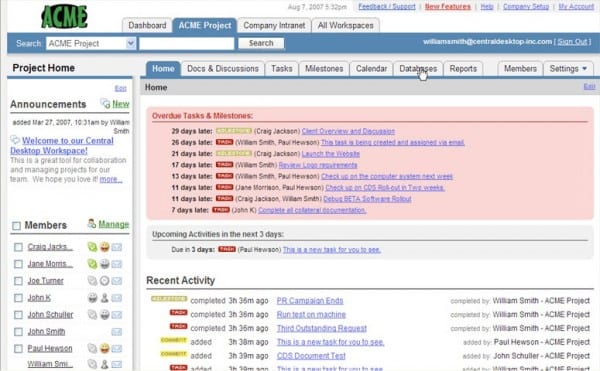
Features:
* Collaborative workspaces
* Conferencing
* Wikis
* Blogs
* Project management
* Database creation
* Audit trails
* File storage
* Document management
* Search
* Online document collaboration/editing
* Reporting
* Forums
* Calendars
* Task management
Pros:
* Epic customization
* Massive customer base
* Very full-featured
* Tons of helpful information & videos
Cons:
* Intimidating interface
* Seems geared to large corporations
* Confusing/expensive pricing
* No custom URL
Overview:
CentralDesktop is a big player in the collaboration space, creating collaboration apps since 2005. Like Socialcast, CentralDesktop’s homepage is loaded with information. They have an impressive customer list that highlights companies like Oracle and Amtrak. You get a sense that this is geared for big players. After some more investigating, I find three editions: Workgroup (SMB), Enterprise (50+ employees), and Community (non-profits, etc). Each come with different prices and features. It looks like they follow the “workspace” model as well.
Signing up for the Workgroup edition was relatively painless. Your software is ready to go instantly, just like the others. You’re met with a not-so-attractive starter interface asking whether you want start with a workspace or a conference. And we’re told that:
“Workspaces are ideal for: Project Management, Creating Team or Department Intranets, Sharing Documents, Files and Calendars. Web Meeting Benefits: Collaborate with Customers, Partners and Vendors, Reduce Travel Expenses, Provide Personalized Technical Support.”
So we’ll make a workspace. Let me digress for a minute. I have a problem with “workspace”-dependent applications. Providers base their pricing models on how many workspaces you have. Say you’re paying for 10 workspaces. You complete 10 projects and now have to create 10 more. You’re faced with the choice of either deleting your completed projects or paying more money. That seems like a petty attempt to squeeze more money from customers. Isn’t the whole point of web-based collaborative software to store everything on one central location?
Enough ranting. Back to my workspace. I’m given a bunch of options, the important ones being workspace type: Project Management, Wiki, Database, Blog, Forum, or Custom.
I’ll try a project management interface first. It is ugly and looks pretty pre-Web 2.0. The interface includes the typical files, tasks, calendars, announcements, time tracking, milestones, etc. Without diving too deeply into things, it looks like it would be very suitable to handle a collaborative project.
Before deleting this project so I can test out other features, I take a look at the project settings. Jeez. While there are close to a thousand settings and options, which is extremely useful, it’s just plain daunting to look at. Customization is great, and these guys left nothing out. A friendlier way of presenting you with options and settings would be nice. Now…how do I delete this project so I can move on?
For the last test, I create a workspace type “Database.” It’s taken a little while to make it through the process, but I see some useful features here. I can import spreadsheets, use a pre-defined template (contact directory, product catalog, asset tracker, etc), or even create my own database from scratch. I tried out a basic contact directory. It’s up and running in a second, and serves its function perfectly.
I haven’t even begun to test the depth of this application. It seems equipped to handle just about anything you throw at it. It will, however, take a while to get things configured and working how you want them. I think they might offer pre-configured setups, but you’ll have to toy around before you can really fulfill your needs.
This application seems geared towards very large companies and enterprises. It’s great software. They claim it works for everyone, though. If you’re just looking for a centralized solution for ordinary business-related features, this might be too much.
Price:
* Workgroup: Free to $99/month
* Enterprise: $10/user per month
* Community: $3/user per month
Reviews:
* App Gap: Central Desktop Provides Wiki-based Collaborative Platform
* Central Desktop: Quick, Convenient Collaboration
* Rolling Review: Central Desktop’s Service Eases Collaboration
5. SocialText
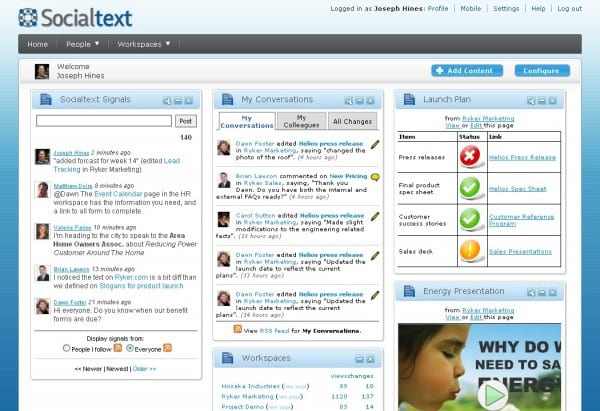
Features:
* Social networking
* Wiki workspaces
* Dashboard
* Collaborative blogging
* Microblogging
* Desktop/Mobile application
* “Connectors”
Pros:
* Large, well-established company
* Powerful, quick interface
* Strong communication features
* Desktop & mobile applications
* Developer-friendly
* Strong project management (workspaces)
Cons:
* Very difficult to understand
* Training required
* Doesn’t fulfill overall “business” software requirements
* Expensive
Overview:
SocialText is a well-established and well-known player in the business collaboration space who takes credit for coining “Enterprise 2.0”. They offer a few different software solutions for businesses and enterprises, all priced differently (see pricing below). I used their “Free 50 Hosted Service” in this review.
SocialText’s homepage, at first impression, is confusing. The pages are loaded with explanations, features, case studies, options, and other clutter. This is intimidating at first, especially for a small business looking for a simple solution. Your first assumption could be that they are only targeting large enterprises (which might be the case).
If you navigate through the clutter, you can see that it is simple and quick to sign up for their “free 50” service. With an account created, after confirming your email address, you come to a user dashboard (seen above). Other employees or team members can join the private network by registering with an email address from the same domain.
The interface is well-designed and responsive. The fonts and organization, however, make things hard to decipher. SocialText uses a similar organizational system to some of the other applications covered in this review. From what I can understand, you create ‘workspaces’ which serve as sections, or projects.
Thirty minutes later, I still can’t capture what I’m supposed to be using this service for. The application seems to have a social base to it. I was, after all, greeted with an activity feed and the ability to microblog. But I don’t see any ability to enter the basic business stuff, like CRM-related information. I can’t even see where to create tasks, events, or upload files.
This application appears powerful, but must require thorough training. I’m left with thinking this service is most likely strong if you need to collaborate on projects or large tasks. I could be wrong about my analysis. Then again, if after 30 minutes you’re still confused, there’s a problem.
Price: “Free 50 Hosted Service” – basic functionality, hosted, free for up to 50 users. “Social Software Hosted Service” – $6/user per month with a minimum of 50 users, features more advanced functionality. On-site application ‘Microblogging’ software is $1/user per month plus $1,000 per month server charge. On-site application ‘Social’ software is $6/user per month plus $1,000 per month server charge.
Reviews:
* CMSWire: Socialtext Offers Free Hosted Social Networking, Social Spreadsheet
* InformationWeek: Web 2.0 Collaboration Rolling Review: Socialtext
* AppAppeal: SocialText Review
4. WizeHive
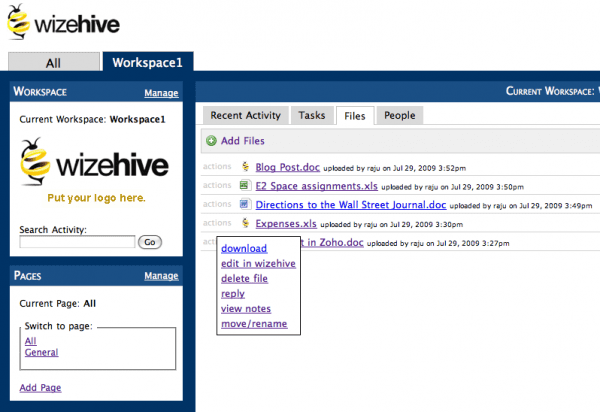
Features:
* Workspace-style organization
* Interface customization
* Activity tracking
* File sharing
* Tasks & Projects
* Email integration
* Calendars
* Desktop client
* Developer API
Pros:
* Automated organizational structure
* Rapid, easy-to-use interface
* API
* Email integration
* Clear activity tracking
* Inexpensive
Cons:
* Slightly confusing workflow
* Aesthetically unpleasant
* Lack of general socialization
* No custom URL
Overview:
WizeHive has a great homepage, refreshing to visit after having to scroll through hundreds of pages of content on SocialText’s site. Their site outlines exactly what WizeHive does and why you should start using it. Signing up is also a breeze. They offer a free service, but it’s quite limited for business use.
I quickly set up an account/network. Now I land into my first “workspace”. From what I can comprehend, you create a workspace for a team or department or major project, and then you create pages within the workspace to act as sub-sections. The interface is far from aesthetically pleasing, but it’s well organized, easy to read, and very fast. I would easily trade organization and functionality for flashy graphics any time (right, Google?).
The workspace and paging system keep work organized and allow for effective collaboration. Each workspace opens with an activity feed to keep users apprised of all the recent activity. They also have sections where you can manage tasks, upload files, manage your calendar, and add links and users.
While the workspace system keeps things organized, I feel a sense of segregation. Yes, you can be part of multiple workspaces, but things feel very departmentalized. What if I just want to create a general task or track events on a calendar? What if I want to see what work Joe, my sales guy, is working on? Sometimes the needs of a business aren’t always so cut-and-dry. You might want to simply upload a batch of commonly-needed documents. I’m also missing the sort of freestyle communication and socialization that other applications offer.
Overall, the organization is handled well. The application features an intuitiveness that SocialText misses. I would recommend testing this service out for a while before really committing to it, to ensure its functionality suits your needs.
Price: Free to $39 per month (Enterprise plan pricing not listed on the site). Packages are based on ‘workspaces’ and memory, not users, as well as a handful of advanced features.
Reviews:
* AppVita: WizeHive – Collaborate Online
* WWD: WizeHive Upgrades to Compete in the Crowded Project Management Arena
* CMSWire: Wizehive Socially Tackles SMB Doc Collaboration
3. CubeTree
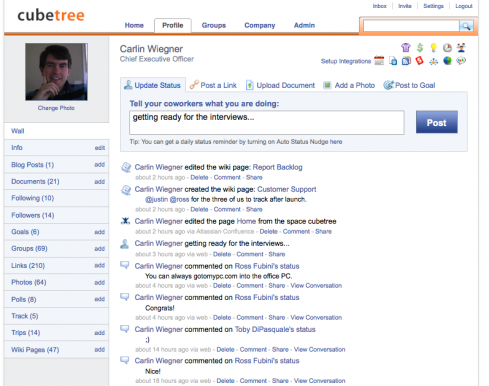
Features:
* Micro-blogging, status updates
* Profiles and social information
* Wikis
* Task management
* File uploads
* Blogging
* Groups
* Polls
* Photo sharing
* Tagging, searching, filtering
* Multiple clients
* RSS feeds
Pros:
* Very easy to use and get started with
* Clean, simple, responsive interface
* Inexpensive
* Developer API
* RSS feeds
* Web, desktop, mobile clients
* Effective intra-office communications
Cons:
* A little too much “social network”
* Lacking business features like CRM
* No custom URL
Overview:
CubeTree open its doors in 2008 to embrace the integration of Facebook and Twitter-like tools into the enterprise. They did a good job. Starting with the CubeTree home page, things look clean and simple.
The application itself offers a Twitter-like interface. You’re greeted with a clean, responsive, unintimidating interface. Aside from a small menu filled with ‘Getting Started’ links, which point to some basic functionality such as uploading a document and editing your profile, the home page hides many of CubeTree’s main features. The software is modeled on the microblogging and activity feed concept. You have to ‘follow’ your coworkers to connect with them.
Your ‘Profile’ page looks like the most useful hub. The sidebar contains links to add blog posts, wiki pages, tasks, uploads, polls, and several other features. Each content section is linked at the bottom, keeping things organized. You add and edit easily, by filling out a few simple fields. The simplistic interface gets a little confusing when you’re browsing sections such as “Tasks,” however. The lack of design makes it hard to separate the content and controls.
CubeTree also brings the ability to create groups for any purpose. You can input lots of details about your company, its organization, information, and your personal profile and information. This all comes together to create a complete social, interactive community for your company.
Is it useful enough to adopt into your business? You be the judge. Collaborative tools most often try to eliminate email as the main form of communication. Cubetree does a good job or providing a much more effective communication tool.
Price: Free to $5 per user per month. Three packages available, each with different features, tracking ability, and storage space allotments.
Reviews:
* TechCrunch: CubeTree Launches As A Facebook + FriendFeed + Twitter For Enterprise
* AppAppeal: CubeTree Review
* CMSWire: CubeTree – Social Networking for the Enterprise
2. Basecamp
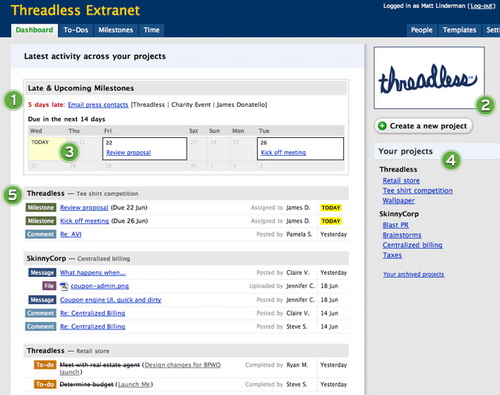
Features:
* Powerful project management
* Client integration
* Comprehensive dashboard
* In-depth user permissions and visibility controls
* To-do lists
* File sharing
* Chat
* Data export
* Message boards
* Milestones
* Time tracking
Pros:
* Customizable interface design
* Data exporting
* Developer API
* Third-party integration
* Mobile support & applications
* Massive customer base
Cons:
* Lack of functionality outside of project management
* Bland design
Overview:
Brought to your by 37signals, Basecamp is probably the most widely-used project management application on the Internet. They claim to have over 3 million users, 1 thousand companies registering weekly, and a number of major corporations as clients. The company also offers 3 other collaborative web applications: Backpack (office intranet), Highrise (CRM), and Campfire (real-time chat).
I understand that 90% of clients probably would only want one, or maybe two, of these applications, but why not also offer a combination of them all to businesses that want a complete collaborative platform? It seems that the applications can integrate, but who wants to register for 4 services, then go through the trouble of setting them all up?
Back to Basecamp. Sign up is a breeze, especially for the free package. You’re brought to your dashboard, which features a helpful ‘Getting Started’ video, options to customize the interface, and links to all of your sections.
The interface is plain, but also easy to navigate. As I mentioned earlier about WizeHive, functionality means more than aesthetics. The settings section gives you lots of options to customize the look and feel of the application.
Next, I enter the “People” section. Here, I can add companies and the contacts that are associated with them. This could serve as a basic CRM system, but isn’t intended to. It enables you to connect other people/users with projects. This keep things organized and allows outsiders to collaborate on the projects that belong to them.
After adding companies/clients into the system, I create a project. I have the option of keeping the project internal or attaching a company/client to it. Upon entering my new project, I come across the project’s dashboard. It contains an overview of all of the project information, including new messages, to-do lists, milestones, and other tools. Projects also have dedicated whiteboards and chat rooms.
Adding new messages, to-do lists, and other new items is fast and simple. Every item has intuitive options such as user visibility, notifications, email alerts, and assignments. Aside from individual items, projects also have great permission controls. And to wrap up the main feature highlights, Basecamp offers effective project-level or global searching.
This application is nearly perfect for project management. It is intended for project management, but this roundup is for general business collaboration. While the other applications can’t handle projects nearly as well, they can handle basic project-related needs (tasks, events, wikis, blogs, chat, etc). If you’re a project manager, go for Basecamp. If you’re looking for more general collaboration, test it out, among others, to see if it suits your needs.
Price:
* Free: 1 project; unlimited users
* $24/month: 15 projects; 5GB, unlimited users
* $49/month: 35 projects; 15GB, unlimited users
* $99/month: 100 projects; 30GB, unlimited users
* $149/month: Unlimited projects; 75GB, unlimited users
Reviews:
* SocialSignal: Project management and workflow with Basecamp
* Small Business Trends: Basecamp – A Good Choice to Manage Projects for the Web Savvy
1. OfficeMedium
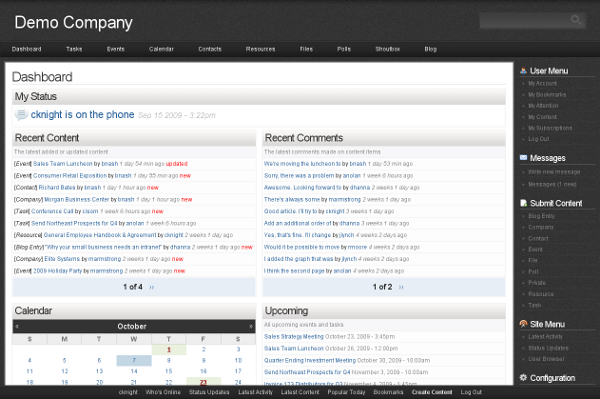
Features:
* Client integration
* Contact information management
* Task management
* Event coordination
* Personal and group calendars
* File sharing and storage
* Resource and document management
* Shared blogging
* Real-time chat
* Private messaging
* Status updates
* User profiles
* Polling
* Searching and tagging
* Email updates and notifications
Pros:
* Extremely simple to use
* Comprehensive suite of features
* Well designed
* Fast, rich interface
* Simple pricing model
* Based on Drupal
Cons:
* Relatively new company
* Lack of mobile support
* Lack of developer API
* Lack of group creation
Overview:
OfficeMedium is the newest service on this list to hit the software collaboration market. Unlike others, it is built entirely on Drupal, the popular open-source content management platform.
The homepage gives a quick overview of what the software can do and the problems it solves. Conveniently, OfficeMedium offers a full-featured, live demo of their software for your to try out instantly. We gave both the demo and trial a shot.
After completing the registration form, which is slightly confusing because you have to enter some information twice, you’re given a link to the custom URL you requested. Upon logging in, you’re presented with a well-designed interface. The dashboard offers a central place to see everything going on in your project and user base. Its one-stop-shop design is refreshing and useful.
The dashboard features eight blocks. The blocks include Recent Content, Recent Comments, Mini Calendar, Upcoming Tasks & Events, Latest Poll, Real-time Chat Box, Recent User Activity, and Recent Status Updates. The upper horizontal navigation menu gives you links to the main sections of the intranet. These include Tasks, Events, Calendar, Contacts, Resources, Files, Shoutbox (real-time chatting), Polls, and Blog. Each menu item drops down so you can choose between all items or just your items. Each section has comprehensive filtering, tagging, and sorting abilities, making search a breeze.
OfficeMedium integrates popular social aspects into the software without making social networking the core building block of the software (like CubeTree). Users have their own profiles, activity feeds, statuses, as well as the ability to send private messages, create blog entries, comment on items, vote on polls, and chat.
OfficeMedium segments users into three categories. Superusers have full access and control of the site. Employees have general intra-office accounts. Clients have accounts that allow outsiders to securely log in and help collaborate on items. Client accounts can only see material that they either create or that is brought to their “attention.” The “attention” system is also a useful, creative mechanism you can use when creating content items to delegate or attach users to.
There are a few notable limitations to the software. There’s no group creation, third-party integrations, mobile support, or API. It’s not specific to project management. But the tasks, events, resource content types, and tagging system do a thorough job tackling most project collaboration.
Social media integration, comprehensive design, features, and ease of use make OfficeMedium a winner. Give the demo or free trial a shot.
Price: $6 per user, $1 per gigabyte per month. No packages to choose from. All features and support included. First month and 512MB of storage free.
Reviews:
* Erictric: OfficeMedium – The Online Corporate Workspace for Corporate Users Old and New
* RWW: OfficeMedium – Intranet for the Small Business User
* Dennis Howlett: Could OfficeMedium be the SME portal of the future?
* CMSWire: OfficeMedium – Web Based Intranet and Collaboration Based on Drupal
NOTE: OfficeMedium is offering an extended free trial for Business Pundit readers with teams of four or more people. Have all of your users sign up here. After all of your users have signed up, email support-at-officemedium.com within 72 hours. In your email, make the subject line “PROMO” and body “BIZPUNDIT90.” Their support staff will update your accounts after receiving the email.
Drea Knufken is a freelance writer, editor, ghostwriter and content strategist. Her work has appeared in national publications including WIRED, Computerworld, National Geographic, Minyanville, Backpacker Magazine and others. For more information, please visit www.DreaKnufken.com. You can also find Drea via her blog, Facebook, LinkedIn and Twitter.
